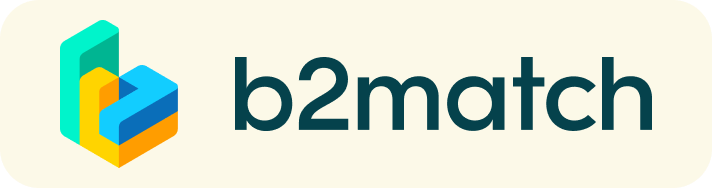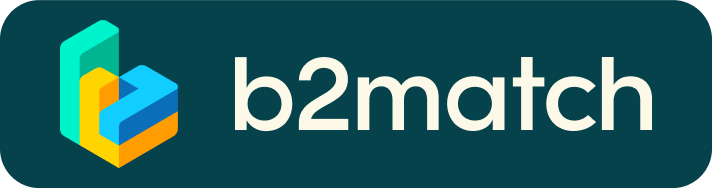How does it work? - Booking of meetings, on-site meetings & 1:1 video calls
LOCATION: Hall 3.2, _Recharge 3.2 (Booth 3.2 E-118)
A matchmaking or networking event is a quick and easy way to meet potential cooperation partners in face-2-face talks. 20 minutes run fast but it is enough to build first connections before the bell rings and the next talk starts.
1:1 Meetings | Facts
- 1:1 meetings can be requested between 6 March and 11 April 2025
- Meeting requests must be accepted to be scheduled
- Meetings will take place on-site (9 April) and are managed online via 1:1 video calls (7-11 April).
1) Online registration
- Register via the green button "Register now"
- Add contact and organisation details as requested
- Compose your personal event schedule by selecting the sessions of your choice
- Those who are interested to take part in 1:1 meetings MUST select at least one networking session
2) Make yourself visible through an outstanding business profile
COMPANY PROFILE
Take advantage of the opportunity and introduce your company by publishing a clear profile. The more detail such as company background, business offers and interests you provide, the more you will benefit from the matchmaking tool. Your co-operation profile is your online business card.
MARKET PLACE
- Explain the product/project/technology/expertise you are offering or looking for by creating "Market Place Items"
- Specify the type of partner you are looking for
- With its filtering option the "Market Place" makes it easier to find interesting profiles
- A meaningful profile will generate significantly more meeting requests
3) How to manage bilateral meetings?
The booking of meetings will open on Thursday, 6 March 2025.
BOOKING OF MEETINGS
- Browse the list of attendees or check the marketplace profiles
- Use the optional filters to easily find the ones aligned with your goals
- Send meeting requests to those companies/persons you want to meet
- Adding a short reason why you are interested in a meeting will increase the acceptance
- Meeting requests must be confirmed by the recipients to be scheduled
- Date and time of a meeting is scheduled by the person accepting the meeting request considering the mutual availability
- Check every incoming meeting request and accept or refuse if not appropriate. It is a matter of politeness to let the requester know if you are interested in a meeting or not.
SOME PARTICIPANTS CAN’T BE BOOKED. WHY?
Participants available for meeting requests are indicated by a green button “Available”, otherwise:
- You may not have registered for 1:1 meetings
Please make yourself available for 1:1 networking session via Agenda / Event Agenda. - No common overlapping networking sessions
Please sign-up for some further networking session via Agenda, or agree on another time slot for the meeting via the messaging function.
4) Short before and during the event
SHORT BEFORE THE EVENT
- You can view date/time of your meetings via the menu “Meetings” at any time
- Check all your pending meeting requests and consider accepting or decline
- Download the "b2match" Mobile App (iOS/Android) to
* get access to your meeting schedule on your mobile phone
* be informed about last-minute changes (bookings, cancellations)
* manage additional meetings during the event (send/receive/confirm requests)
1:1 VIDEO CALLS (7-11 April 2025) - TECHNICAL PREPARATIONS
- Use a desktop computer or laptop where both webcam and microphone are installed
- Double check if you have selected a proper time-zone (see menu: Edit my Profile)
- Check your time-zone
Log-in and select "Edit my profile" to check your current time zone selection. If this is not the time zone you are located during the meetings please change accordingly. - Use Mozilla Firefox, Google Chrome or Opera browser preferably
- Internet Edge browser only works for Version IDs 80+ (Chromium edition)
- To make sure that everything is set correctly, please go to your "Meetings" and click on the green camera button "Meeting starts in ..." - this will open the video call in your browser. You should see yourself!
- 1:1 video call meetings can NOT be managed via the b2match Mobile App
DURING THE EVENT
- Check again the latest version of your meeting schedule through the platform. Due to last minute changes it might have changed slightly.
ON-SITE MEETINGS (9 April 2025)
- Check your schedule and arrive at the event's matchmaking area (Hall 3.2, _Recharge 3.2 - Booth 3.2 C-112) shortly before your appointment. There you will find the numbered tables where you will meet your partners.
- If you have to cancel a planned meeting at short notice, please cancel it via the platform and use it to inform your partner.
- If you have any questions, please contact us at any time at the contact point in the matchmaking area.
1:1 VIDEO CALLS (7-11 April 2025)
- Access the web platform and be online at least 5-10 minutes before your meetings start.
- RESPECT the other participants' time and show up to all of your meetings.
- If an unforeseen circumstance arises and you will not attend a meeting, please cancel your meetings through the platform. This way, the other participant will be notified.
FAQs
How do I join a scheduled meeting?
- You can access your meeting schedule via menu "Meetings" in the top right corner.
- Click the green button "Start meeting" next to your meetings to join the 1:1 meeting video call
What options do I have if the meeting partner does not show up timely?
- Quick reminder to join the video call
Send a message (or phone call) and alert your meeting partner to join the missed Video call. This should work well if enough time is left over (e.g. 15+ min) for this scheduled meeting. - Re-schedule the meeting
In case your meeting partner doesn’t react immediately on a reminder as indicated above you should re-schedule and postpone the meeting by 1-2 hours. - If a meeting can not be managed at the event date itself please use the chat messaging system (open the meeting partners profile) to schedule a phone call or meeting outside this platform
What if my camera or microphone does not work?
- Please check that your browser doesn't blocks the usage of your camera/microphone due to security reasons.
Check by having a video call with some of your colleagues in another tool (Google Meet, Zoom, ...) - Depending on your browser settings you may be asked to confirm the activation of the camera / microphone through a pop-up dialog form.
- How to enable the use of microphone/camera in your browser?
* Chrome: click here
* Firefox: click here
* Opera: click here - If none of the above works, consider switching to another device to join the meetings.